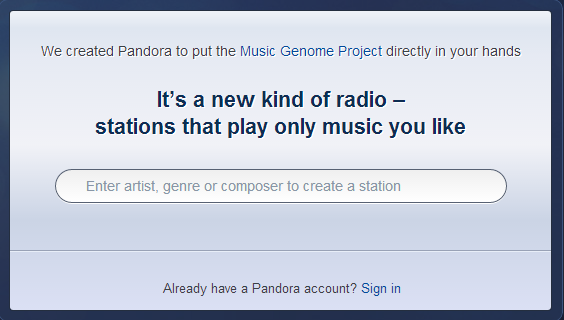Getting Started with Pandora
I’ve tried many great music streaming services out there, from Spotify and iHeartRadio to Jango. I’ve found that Pandora is my favorite. It’s the simplest to use. I use Pandora on my laptop, and have the app on my phone as well. It’s perfect for listening to your favorite music […]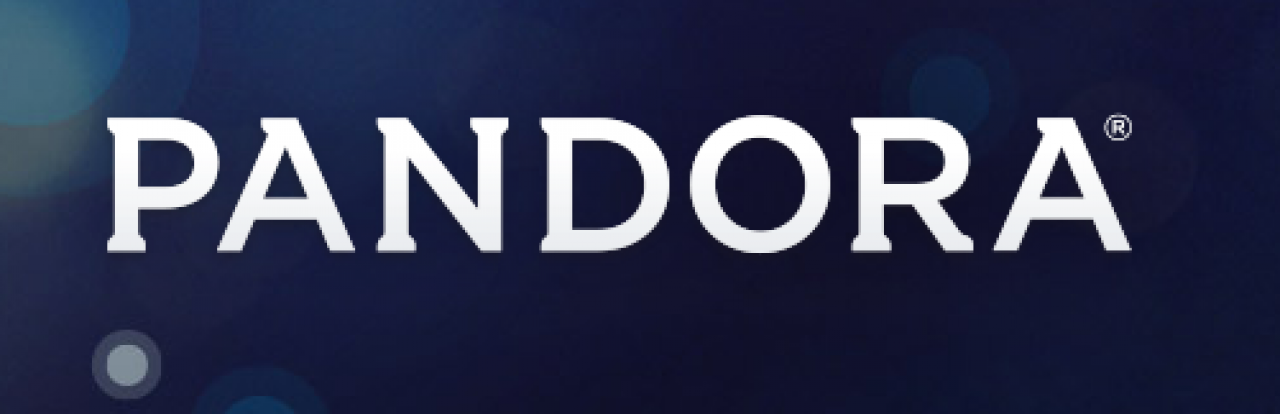
I've tried many great music streaming services out there, from Spotify and iHeartRadio to Jango. I've found that Pandora is my favorite. It's the simplest to use. I use Pandora on my laptop, and have the app on my phone as well. It's perfect for listening to your favorite music when you're on a walk or out shopping.
If you're new to Internet radio you may be wondering: What is Pandora? How do I start? This guide will help you set up and use your own Pandora account.
What Is Pandora?
Pandora Internet Radio is a music streaming service that plays automated music based on what artist or song stations you create. If you don't mind the occasional ad, Pandora is free and or you can upgrade to a pro account to remove the ads. Please note that all of the instructions here refer to the web app version of Pandora.
Step 1. Open Your Browser
To search for Pandora you will need to open your browser. Google Chrome, Internet Explorer, or Mozilla Firefox will work. Once you've have your browser open, type www.pandora.com into the URL bar. Below is an example of my URL bar in my Google Chrome browser.

URL Bar
Step 2. Create a Station
Once Pandora.com loads fully the box below will appear. Click in the white oval box that says "Enter artist, genre, or composer to create a station." Type in the artist or song you wish to listen to. When you start typing a box of options for artists will appear below the white oval box. If you see an artist you like you can click on one of the suggestions or type in the artist or song you want to listen to. Once you click on the option or hit the enter key on your keyboard, Pandora will automatically load the station for you. What Pandora does here is really cool: it finds music you will probably like based on the song or artist you are searching for. For example, if I search for the Carpenters, other similar artists may come up: The Bee Gees, Chicago, or Bread.
- Create a Station
Step 3. Create More Stations
If you want to create more stations, locate the icon (New Station) at the left top of your screen and click in the white text box. Type the artist or song you want to listen to, to create another station. You can stations based around your favorite artists or genres.
[caption id="attachment_1899" align="alignnone" width="311"] New Station[/caption]
Step 4. Getting Familiar with Buttons
Once you have the stations you want to listen to, you will need to know how to pause, skip, and like/dislike songs. Locate this icon (The Beatles Radio) at the top middle of your screen. To dislike a song click the thumbs down button. It will leave your list, and you won't hear it again. To like a song click the thumbs up button; liked songs will cycle back through your Pandora stations, and will influence the songs you will hear in the future. To skip a current song click the fast forward button. If you have a free account you are limited to six skips per hour and twelve skips per day.
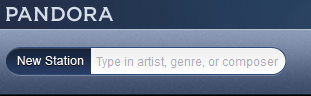
The Beatles Radio
Step 5. Sorting Stations
If you've created a few stations, it's easy to shuffle the songs or switch back and forth between stations. Click on the shuffle icon to shuffle stations, click on the date icon to sort stations or you can sort alphabetically. You can also click on the station you want to listen to.
[caption id="attachment_1904" align="alignnone" width="189"] Sorting Stations[/caption]
Step 6. Register for Free
If you want to save your music and create your own account you can register with wPandora.com for free. Click on the register link in the upper right hand corner. It will take you to the register form. Type in your email, password, birth year, zip code, gender, and make sure you agree to the Terms of Use and Privacy Policy before you click the register button.
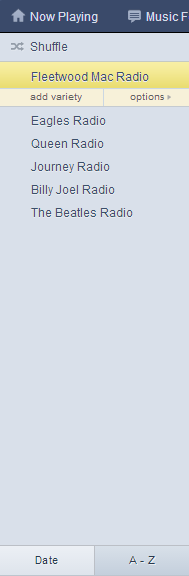
Register with Pandora
Have you given Internet radio a whirl before now? Do you use a service other than Pandora? Let us know your thoughts, favorites, and questions in the comments below.

 Member Connect
Member Connect