Tech Tips: Quickly Switch Apps on a Mac
If you're on a Mac with several applications open, I've got a nifty trick that will save you some time. Here's how you can quickly switch apps on a Mac!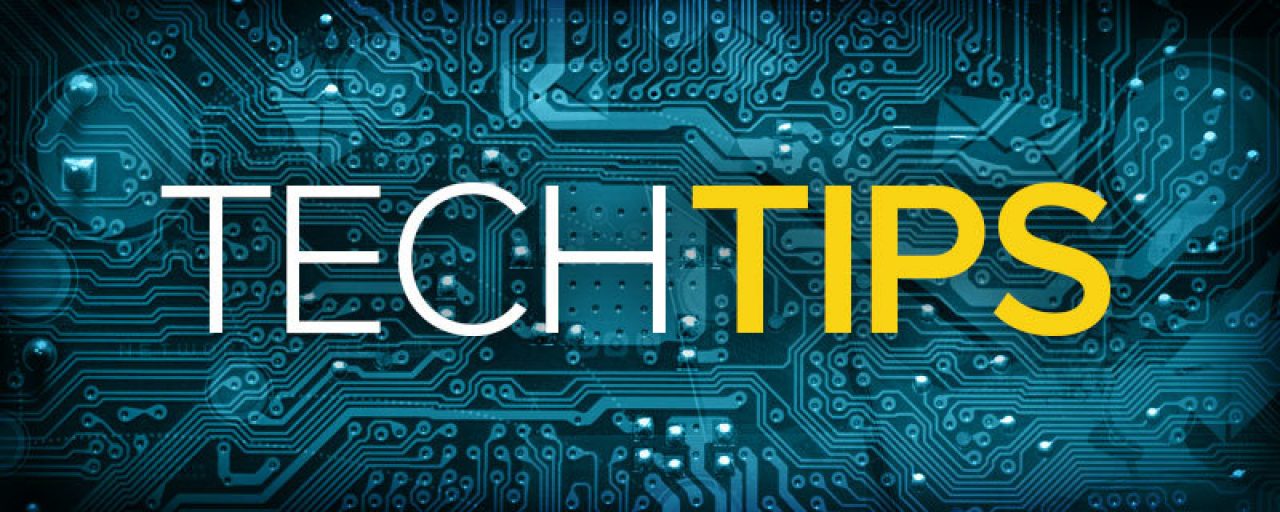
If you're using a Mac and have several applications open, one way to navigate back and forth is to go to your dock and click on the app you'd like to use. However, I've got a nifty trick that will save you some time. Here's how you can quickly switch apps on a Mac.
Let's say you've got a bunch of application windows open. Maybe over the course of the morning you've read an email from Aunt Martha in Outlook, shopped for shoes online using Safari, and glanced at your family photos in iPhoto.
Because iPhoto is the application you're using at the moment, the word "iPhoto" shows in the top left-hand corner of your Finder window, beside the Apple. If you want to quickly switch apps back to Outlook to finish Aunt Martha's email, hold down the Command key and tap the Tab key.
One tap of the Tab key (while holding the Command key down) will display the icons of all of your open applications in the center of your screen. Each time you tap the Tab key, a white square will move down the row of apps, selecting each in turn. If you release the Command key while Outlook is selected, you'll be taken immediately to your Outlook window, and "Outlook" shows in the upper left-hand corner. Simple as that!
Each week, Bask sends fun educational content to our thousands of members and email subscribers. Improve your technology know-how with tips, tricks, history, news and more by signing up for our newsletter today!

 Member Connect
Member Connect