Tech Tips: Saving a Bookmark in Chrome
Are you unsure how to save a bookmark in Chrome? Fortunately, as this iTOK Tech Tip shows, it's as easy as slipping a bookmark into your favorite novel.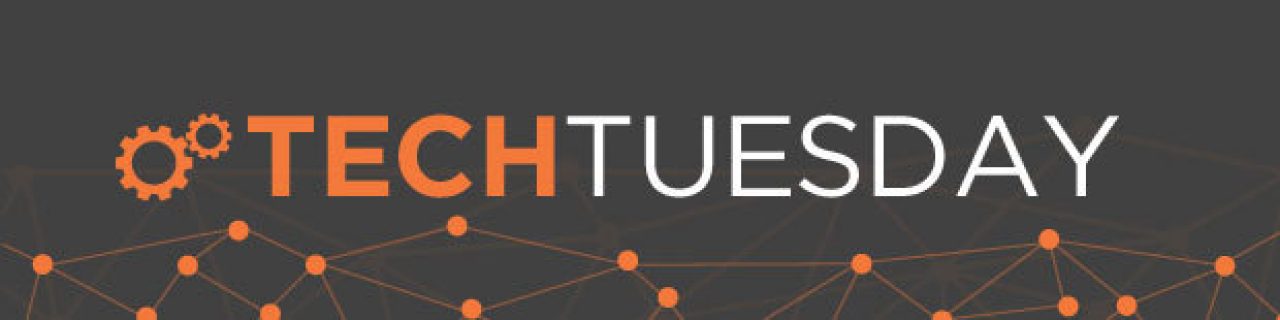
How to Save A Bookmark in Chrome
Some days, you just don't have enough time to get things done. If you are using a PC to access the Internet, and don't have enough time to look up what you need, you can mark a website to find it again later. This is called bookmarking -- just like slipping a bookmark into your favorite novel.
If you are using the Google Chrome web browser, and you have found a site that you want to find again later, simply press the Control key together with the letter D. A little pop-up message will ask you where you'd like to save your bookmark. Select "Other Bookmarks" from the dropdown menu, and click "Done." Your bookmark is saved!
When you want to access your bookmarks later, navigate your mouse to your Control Panel at the upper right hand corner of your screen -- a button marked by three thick, rounded lines. This is your Control Panel. Click it once, and your Control Menu will appear, and you can scroll down to your Bookmarks menu. Simple as that.
Check back for more great Tech Tips from your friends at Bask.

 Member Connect
Member Connect