Tech Tips: Select All
Need to make quick, easy changes to a Word document? This nifty iTOK Tech Tip will give you the shortcut you need to Select All fast! Click to learn more.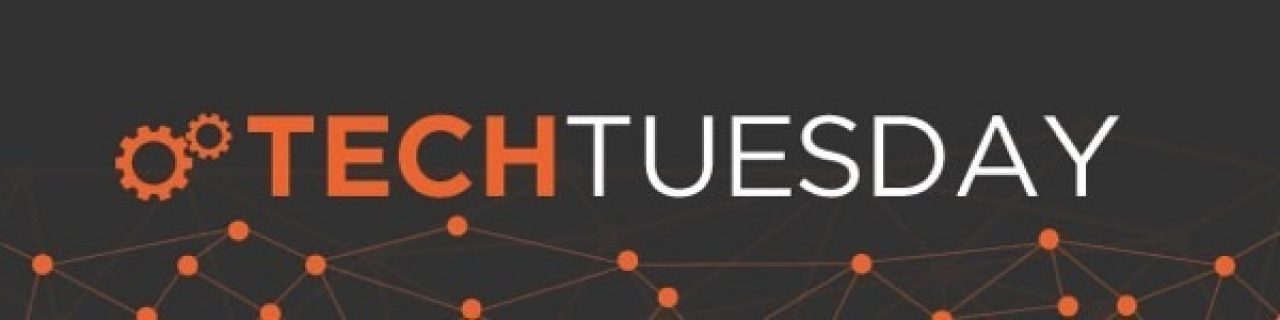
How to "Select All"
If you have a big chunk of text to edit all at once, it can actually take a really long time to use your mouse to highlight and select everything you need. Let's say you have been working on a newsletter for your neighborhood book club. You have a great article, but the text could be bigger.
Select All Text to Make Quick Changes
Hold down the Control key and hit the letter A. You'll see that all of your text has been highlighted. Now you can easily change the font and size of all of your text at once. You can even easily copy and paste all of your text from one place to another if you'd like. Just be careful not to hit backspace, or you could lose all of your work! (Luckily, Control + Z can help you Undo that mistake...)
The same trick works on a Mac: hold down the Command key and hit the letter A. Simple as that!
Check back for more great Tech Tips from your friends at Bask.

 Member Connect
Member Connect