Tech Tips: Set Your Homepage in Internet Explorer
If you're wondering how to set homepage in IE, iTOK has you covered! Check out this Tech Tip to easily change your homepage in Internet Explorer.
How to Set Homepage in IE
We all use the Internet for specific reasons: to shop, watch media, or even to pay the bills. Depending on the kind of websites you like to visit, you can customize your browser to fit your needs.
One way to customize your browsing experience is to set a homepage that is familiar and useful to you. Your homepage is the website that first appears every time you launch Internet Explorer. For example, if the first thing you do online is check your bank balance, set your bank's login page to be your homepage. You can pretty much set any website you like if you follow these simple steps.
Launch Internet Explorer and navigate to the page you'd like to set (e.g. by entering the address in the address bar).
When you've arrived at the page you want, click on the "Tools" menu at the top of your screen. Then select "Internet Options." A dialog box will appear.
From the series of tabs at the top, select "General." Just below the tab will be a preference pane marked "Homepage." The address of the current website automatically appears in the text box.
Click the "Use current" button to make the current page your homepage, and then click "Apply" at the bottom of the dialog box to save your changes. Finally click "OK" to close the dialog box and return to browsing. Simple as that.
Check back for more great Tech Tips from your friends at Bask!
Want help using this tip? Wondering how Bask can help you enjoy technology comfortably and confidently? Call us today for a free question & answer session, or schedule one here: Speak with a Bask Technology Advisor

 Member Connect
Member Connect