4 Common Microsoft Outlook Problems Fixed
Below I’ve outlined how to fix your Microsoft Outlook problems and hopefully help you put your frustrations at bay.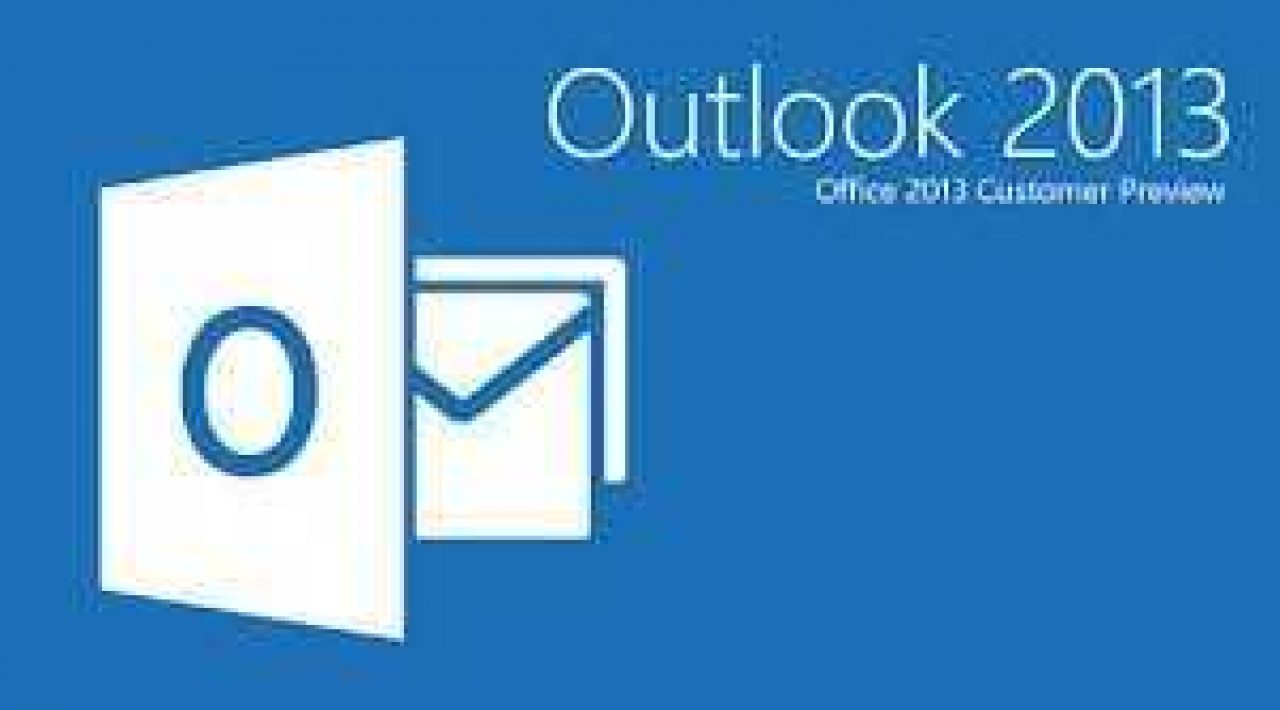
Like a lot of people I spend most of my time at a computer, trying to tackle my personal and professional life. This email goes here, that email goes there… wait who is this email from? Sometimes I get so frustrated when technology doesn’t go my way. After tackling software updates, backing up my data, and having to deal with pesky viruses I realized it must be a lot more frustrating for people who aren’t as tech savvy as me. Well kids you’re in luck: below I’ve outlined how to fix your Microsoft Outlook problems and hopefully help you put your frustrations at bay.
Stuck in the Slow Lane
The sluggishness you may experience when running Outlook likely has to do with the Outlook.pst data file. This file is what holds all of your Outlook data, so by shrinking it down to a smaller size, you can increase Outlook's operating speed. One way you can shrink the .pst file is to compact it. If this doesn't speed things up for you, try archiving your old messages as well. This PCworld.com article can show you how.
Back it up Baby
Nothing is more frustrating than losing all your critical email data. To prevent this from happening to you, you should routinely back up your data. To do this, go to "Account Settings," find and open your "Outlook.pst" file, and copy the contents to a location on your hard drive. Then, if you do lose your data, simply re-install Outlook and import your saved .pst file.
Not on the Same Page
With Outlook, when you log in from a different location, some of your emails or other data may not show up. To solve this problem, you will need to copy your .pst folder every time you switch locations. However, this is a huge pain if you change locations often, so you may just want to buy an Outlook-specific syncing software. Another option would be to access your desktop computer remotely and use Outlook from there. This way you can bypass syncing altogether.
Crash and Burn
If your Outlook is always crashing, the problem may be your Outlook add-ins. Try running Outlook in safe mode, and if it runs without crashing, you will know that one or more of your Outlook add-ins is responsible. For information on how to run Outlook in safe mode and how to find out which add-ins are causing the crashes, read this Computerworld.com article.
Still having issues with Outlook? Find out how iTok can help troubleshoot MS Outlook and get your email back up and running.

 Member Connect
Member Connect