How to Transfer Your iCloud Backup to a New Apple Device
Welcome to Tech Tips! This week: how to transfer your iCloud Backup to a new Apple device.Back to Blog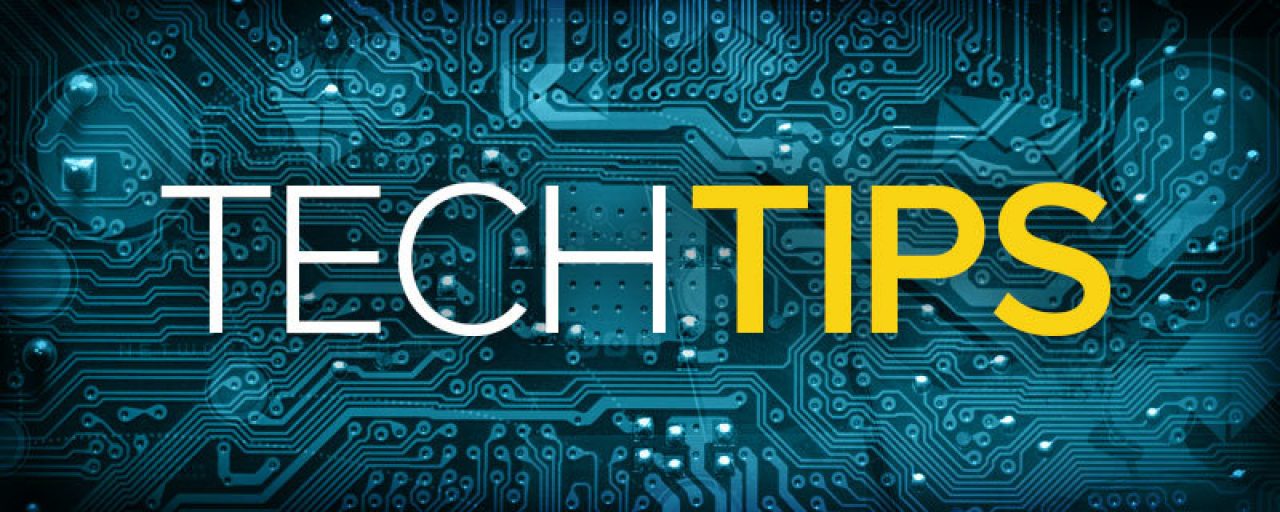
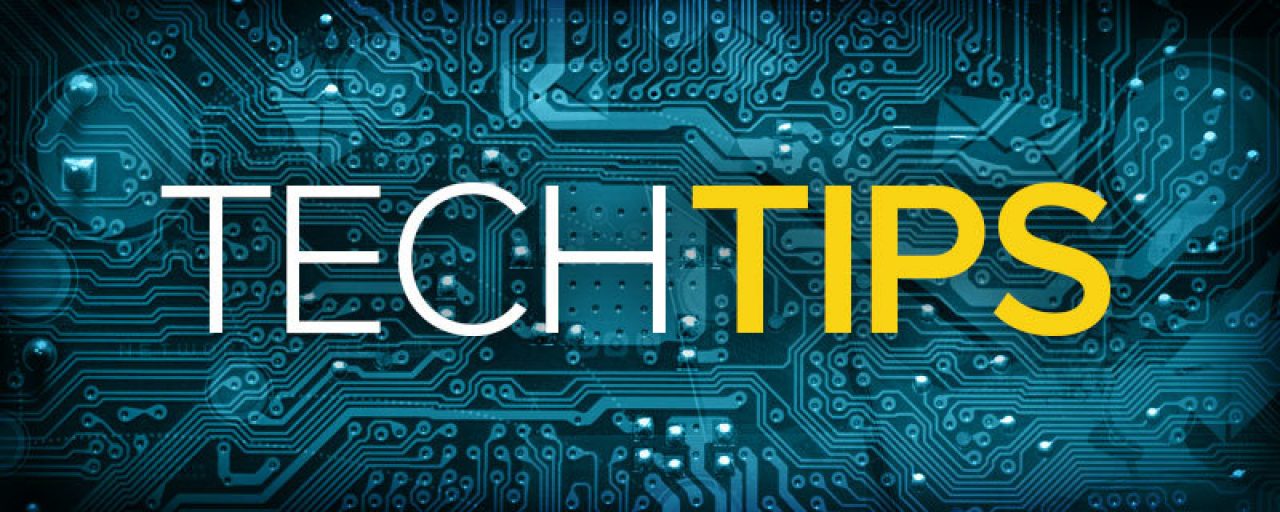
Written by Staff Writer • Posted on Dec 16, 2015
Welcome to Tech Tips! Every week we give simple, clear instructions on how to more efficiently use the tech in your life. We hope you enjoy it!
How to Transfer Your iCloud Backup to a New Apple Device
- Turn on your new Apple device. A Hello screen should appear.
- Swipe left to right on the Hello screen. Follow the steps until you see the Wi-Fi screen.
- Choose your preferred Wi-Fi network.
- Follow the steps until you see the Apps & Data screen. On that screen, tap Restore from iCloud Backup.
- Click Next.
- Enter your Apple ID and password.
- Choose your preferred backup. You can ensure that you pick the right one by looking at the date and size of each option.
- Once you've picked your backup, the transfer will begin.
- Note: If you've purchased content from iTunes or the App Store using multiple Apple IDs, you'll be asked to sign in to each account. If you can’t remember the passwords, you can skip this step by tapping Don't have an Apple ID or forgot it.
- Stay connected to the Wi-Fi until the process is complete. If you disconnect from your Wi-Fi before the process finishes, the restore process will pause until you reconnect. Note: Depending on the size of the backup and your network speed, a backup can take a while.

 Member Connect
Member Connect