Learning to Troubleshoot Your Computer Speaker Problem
No sound coming from your speakers? You may want to check the speaker connection, restore the system, or update the sound drivers.
When you cannot hear any noise coming out of your speakers you may want to trouble shoot this problem on your own before you hire a professional to fix the problem. Doing it yourself may save you some time and some money.
To fix the sound problem you are having you will want to…
- Check the speaker connection
- Restore the System
- Update Sound Drivers
First, you want to make sure that there is a problem with the computer and it is not a problem with the connection to the speakers or with the speakers themselves. Plug in some headphones to the computer and make sure that you can hear the noise that the computer is supposed to be producing.
If you can hear the noise in your headphones you should be sure to check the volume on the speakers and the connection that the speakers have to the computer. Make sure that you do these steps first to avoid frustration later on.
Second, you can go to the start button on your desktop, click on “All Programs”, click on “Accessories”, “System Tools” and then “System Restore” button. Your computer will then pull up a screen that will help guide you through the system restore process.
Finally, you should make sure that you learn how to update all of your drivers. You can do this by clicking on the “Start” button, clicking on the “Control Panel” and then to “System and Security”. Eventually you should get to the “Device Manager” at which point you will want to update your driver in the sound device area.
Troubleshooting and fixing computer problems from your home is a great way to save time and money. Make sure that you take the time that you need to learn basic computer skills so you can fix small problems on your own.

 Member Connect
Member Connect