Tech Tips: Change Windows' Appearance in XP
Would you like to change Windows' appearance in XP? We can show you how! Check out this iTOK Tech Tip for changing themes, colors, fonts & more.
How to Change Windows Appearance in XP
Did you know you can customize your computer desktop? You can adjust the color and theme to reflect your personality or just to change things up. Here's how.
Navigate your cursor to an empty spot on your desktop and right-click. A secondary menu will appear; select "Properties." This will prompt a dialog box labeled "Display Properties." This dialog box has several tabs full of customization options. Windows XP has several themes available for you to choose from. You can select the one you like best from the "Themes" dropdown menu. Hit "Apply" and then "OK."
If you want to be more specific in your changes, select the "Appearance" tab. This tab will give you several choices for the style and appearance of your program windows, their color schemes, and font size. When you choose a color scheme, you will see a sample of the new color in the example window. When you find one you like, click "Apply," and then click "OK" to confirm your choice and make the changes on your PC.
If you want, you can click the "Advanced" button, choosing specific items in your PC set-up so you can adjust their appearance. When you've made all the changes you would like, hit "Apply" and "OK," and enjoy your PC's new look! Sometimes, a change of color is all you need to feel like you have a brand new machine. Simple as that.
Check back for more great Tech Tips from your friends at Bask.
Want help using this tip? Wondering how Bask can help you enjoy technology comfortably and confidently? Call us today for a free question & answer session, or schedule one here: Speak with a Bask Technology Advisor

 Member Connect
Member Connect