Tech Tips: Saving Website Shortcuts to Your Desktop
In this iTOK Tech Tip, learn how to save website shortcuts to your desktop, so you can visit your favorite site quickly and easily.
Watch this Bask Tech Tip video to learn how to create a shortcut on your desktop that takes you to your favorite websites.
How to Save Website Shortcuts to Your Desktop
Sometimes when you're using the Internet, there are websites you reference more often than others. Are you a big Facebook user? Or perhaps you love to clip photos and recipes on Pinterest?
A really quick way to get to your favorite site is to create a shortcut. A shortcut looks like an icon on your desktop; double-clicking it will launch your web browser and take you directly to your favorite site.
For example, if you really love looking at the new books listed on Amazon.com, you can access that website directly from your desktop.
Type in the URL amazon.com into the address bar in your web browser and hit enter. When the website launches, look closely at the address. You'll see a tiny little picture (favicon) -- in this case, Amazon's trademark "a." Move your mouse to the "a," click and drag it to your desktop, and let go. Just like that, you'll see a new icon appear on your desktop.
Right click the new icon, select "Rename," and enter a name like "Amazon." Hit the Enter key, and you've done it! You've created a new shortcut, simple as that. Now you don't even have to launch your browser to visit Amazon.com; just double-click the Amazon shortcut on your desktop, and it will launch your browser for you.
Check back for more great Tech Tips from your friends at Bask.
Want help using this tip? Wondering how Bask can help you enjoy technology comfortably and confidently? Call us today for a free question & answer session, or schedule one here: Speak with a Bask Technology Advisor

 Member Connect
Member Connect