How to Pair Up Your Device With Your Computer via Bluetooth (Windows or MAC)
This week in Tech Tips- How to pair up your device with your computer via bluetooth (Windows or Mac)
Welcome to Tech Tips! Every week we give simple, clear instructions on how to more efficiently use the tech in your life. We hope you enjoy it!
How to Pair Up Your Device With Your Computer via Bluetooth (Windows or MAC)
Windows
1. Go to the Control Panel
2. Click on “Change Bluetooth Setting”
3. Make sure that you enable the option for “Allow Bluetooth device to find this computer/PC”
4. Return to Control Panel
5. Go to “Devices and Printers”
6. Choose “Add a Device” and then follow the instructions
7. Click the Bluetooth enabled device you want to add to your computer, and then click “Next”. If you don't see the device you want to add, make sure the device is turned on and discoverable. If you just turned on the device, it may take Windows several seconds to detect it.
8. If prompted, enter the PIN or passkey. If you aren’t sure what your PIN or passkey is, check the documentation for your accessory.
Mac
1. Go to the Apple menu
2. Choose “System Preferences”
3. Click “Bluetooth”
4. Select “Show Bluetooth in menu bar”
5. Choose the device you want to connect to. If you don't see the device you want to add, make sure the device is turned on and discoverable.
6. Choose “Connect”
7. Follow the onscreen instructions to connect to the device. If prompted, enter the PIN or passkey. If you aren’t sure what your PIN or passkey is, check the documentation for your accessory.
Each week, Bask sends fun educational content to our thousands of members and email subscribers. Improve your technology know-how with tips, tricks, history, news and more by signing up for our newsletter today!

 Member Connect
Member Connect