Keeping Your Computer Speedy
Task Manager (Ctrl + Alt + Del) shows exactly which processes are running. This tool can immediately shut down problematic programs.
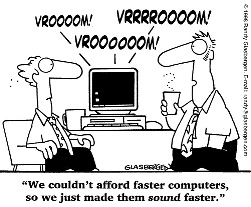
Let’s face it. We’ve all had times when we were doing something on the computer, and then the programs we were running slowed down… for some reason. This is a common problem that affects people, and is a very common one for those running a Windows platform.
Often times, this problem can be attributed to the processes of the computer. If there are processes passively running in the background or they are interfering with each other, it can reduce the speed of your platform.
An excellent way to fix these issues is to use the Task Manager (control+alt+delete) to bring up the list of processes. This program will show exactly what is running and how processes are being allocated. From this program, it is possible to immediately shut down anything that is causing issues (Firefox, for example, is particularly buggy and often refuses to shut down properly) and manually designate what programs will always be active and what will need to be activated.
Prioritizing your computers processes in this manner is a great way to ensure that mundane programs to not hog any speed, while sneering that the important things will run smoothly. Any time that you run into an instance where the computer seems to be sluggish because of process, you can easily control the situation with the Task Manager and fix it.
A good part of ensuring that the computer will stay speedy is preparing it to do so. Taking the time and effort to manually set things up the way that you want them should have a big impact on performance down the road. Above all else, those that want to have fast computers should know what they expect and want, and then should bolster those elements.

 Member Connect
Member Connect